Introduction to Vim
Vim is a powerful text editor known for its efficiency and versatility. For both beginners and experienced users, understanding how to navigate and manipulate text swiftly can significantly enhance productivity. One common task is creating new lines in relation to existing lines. This guide will focus on the methods for adding new lines in Vim, making the editing experience smoother.
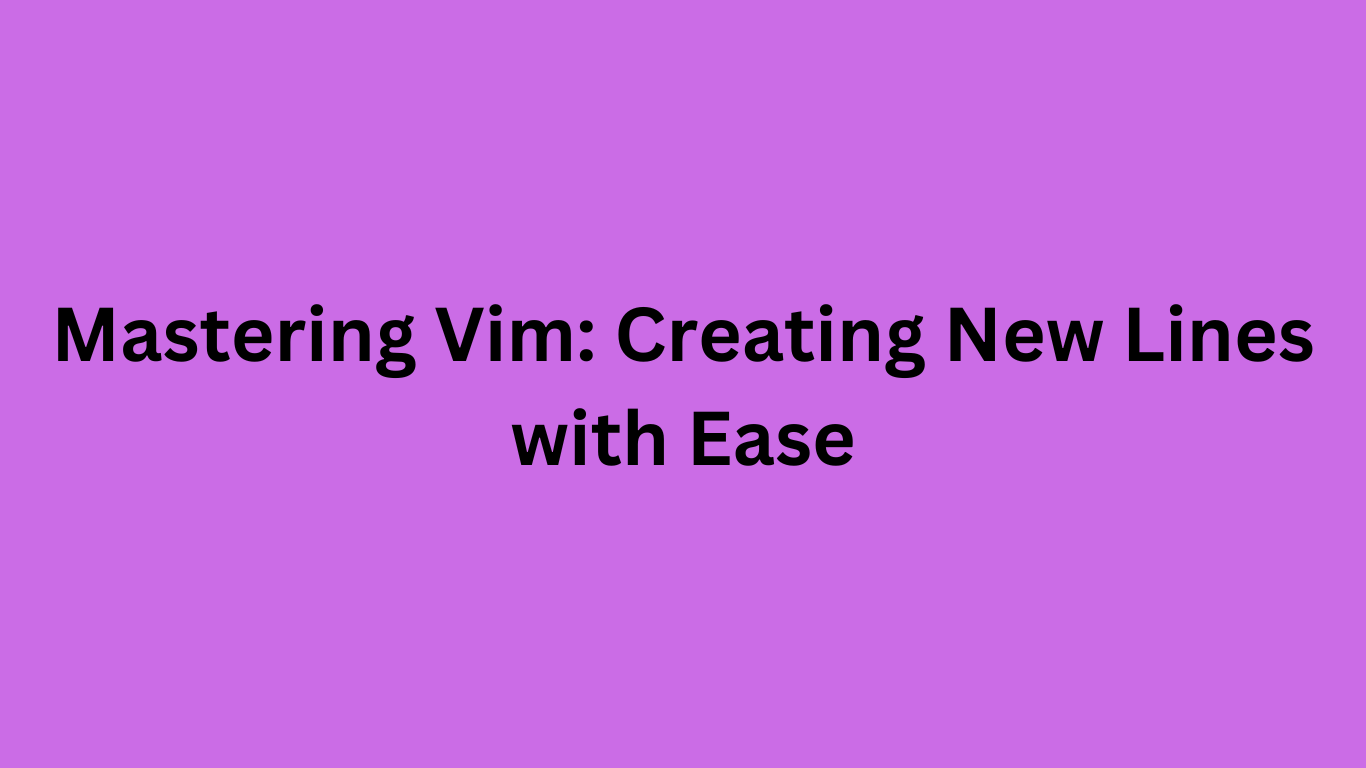
Creating a New Line Before a Selected Line
To create a new line before the selected line in Vim, you simply need to be in Normal mode. Place the cursor on the line where you want the new line to appear. Then, press O. This command opens a new line above the current line and puts you in Insert mode, allowing you to start typing immediately. This method is quick and effective for adding content at the top of your desired section.
Adding a New Line After a Selected Line
If you want to create a new line directly after the selected line, the process is just as straightforward. Again, ensure you are in Normal mode. Position the cursor on the target line and press o. This command inserts a new line below the current line and switches you to Insert mode. It’s an ideal way to add notes or additional text without disrupting your flow.
These simple commands to create new lines before or after a selected line in Vim can save time and make editing your files much more efficient. With a little practice, these techniques will become second nature, enhancing your overall experience in this powerful text editor.